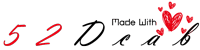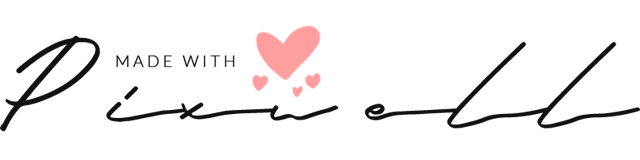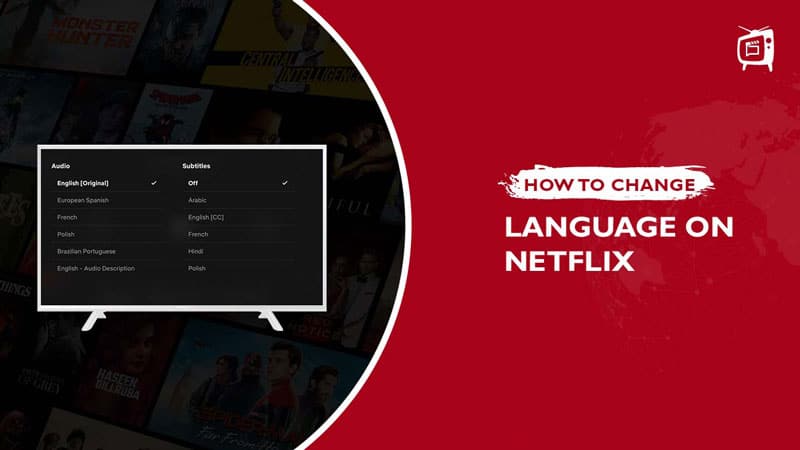Why Change Your Netflix Language
Before we dive into the steps, let’s take a moment to consider why you might want to change your Netflix language. There are a few reasons why you might want to do this:- You accidentally set your account to a foreign language and can’t navigate it properly
- You want to learn a new language and use Netflix as a tool to practice
- You’re watching a show or movie with subtitles and want to make sure they match the audio language
- You prefer to watch shows in their original language with subtitles
Step-by-Step Guide to Change Netflix Language
Now, let’s dive into the step-by-step guide on how to change your Netflix language. Follow these easy steps, and you’ll be watching your favorite shows in your preferred language in no time.Step 1: Log in to Your Netflix Account
The first step is to log in to your Netflix account on a web browser. You can’t change your language settings on the Netflix app, so it’s best to use a computer or laptop.Step 2: Go to Your Account Settings
Once you’re logged in, click on your profile picture in the top right-hand corner of the screen. This will open a drop-down menu. Select “Account” from the menu.Step 3: Select Your Profile
On the account page, you’ll see a section called “Profile & Parental Controls.” Click on the profile you want to change the language for.Step 4: Change the Language Setting
Scroll down to the “Language” section and click on the pencil icon next to the language currently selected. Choose your preferred language from the drop-down menu and click “Save.”Step 5: Sign Out and Sign In Again
Finally, sign out of your Netflix account and sign back in again to make sure the language change takes effect.Top 10 Cheap Tech Gadgets to Save Money
Additional Tips
Here are a few additional tips to keep in mind when changing your Netflix language:- If you have multiple profiles on your account, you’ll need to change the language for each profile separately.
- Not all shows and movies have audio or subtitle options for every language. If you’re having trouble finding the language you want, it may not be available for that particular title.
- If you’re interested in learning a new language, try watching shows with audio in your native language and subtitles in the language you want to learn.
Conclusion
Changing your Netflix language is a simple process that can enhance your viewing experience. Whether you’re looking to learn a new language or just want to watch shows in your preferred language, these step-by-step instructions will guide you through the process. Remember to sign out and sign back in again after changing your language settings to ensure the changes take effect.Can AI be Used to Improve Educational Systems?
Artificial intelligence (AI) is revolutionizing various industries, including education. The integration of AI technology is transforming education through artificial intelligence. By utilizing advanced algorithms, AI can personalize learning experiences, provide personalized feedback, and streamline administrative tasks, thus enhancing educational systems. From intelligent tutoring systems to automated grading, AI offers promising ways to enhance teaching and learning processes in educational institutions.
FAQs
Can I change the language on the Netflix app?No, you can only change your language settings on the Netflix website.
Does changing the language affect my subtitles?Yes, changing the language setting will also change the default subtitle setting for your account.
Can I change the language for individual shows or movies?Yes, you can change the audio and subtitle language for individual shows or movies by clicking on the audio or subtitle icon while watching.
How do I change the language back to English if I accidentally set it to a different language?Simply follow the same steps outlined in this article, selecting English as your preferred language instead.
Can I change the language on my Netflix profile without affecting other profiles on my account?Yes, you can change the language settings for each individual profile on your account without affecting the others.
We hope this article has been helpful in guiding you through the process of changing your Netflix language. Remember to sign out and sign back in again after making any changes to ensure they take effect. Happy watching!